
Transfer Photos and Videos from iCloud to Google Photos
iCloud+ is one of the most useful Apple services. Along with high security and exemplary compatibility, iCloud+ offers many features to meet all your expectations from a cloud storage service. One of these features is undoubtedly the ability to transfer all types of files, videos, and photos between iCloud and other similar cloud services. In the previous article, we talked about how to transfer photos and videos from Google Photos to iCloud. In this article, we want to examine how to transfer videos and photos from iCloud to Google Photos. So keep reading.
How to Transfer iCloud Photos and Videos to Google Photos?
To transfer photos and videos from iCloud to Google Photos, you don't need to download or upload anything. The transfer process is automated thanks to a partnership between Apple and Google. Of course, the photos and videos you have on iCloud are not removed in this process, but a copy of them is made to Google Photos.
The process of transferring data from iCloud to Google Photos takes between 3 to 7 days, and this is because Apple performs the necessary checks to ensure the security of your data from the moment you submit the request until the end of the transfer process. Some files, such as RAW files and Smart Albums that iCloud+ creates for you, may not be supported by Google Photos and therefore will not transfer. However, according to Apple, most video and image formats are supported.
Transfer iCloud photos and videos to Google Photos is now available in over 240 countries. If this feature isn't available for you, make sure that Advanced Data Protection settings are turned off for your Apple Account and iCloud.
Prerequisites for Transferring Photos and Videos from iCloud to Google Photos
Before starting the transfer, you must ensure the following:
- Your videos and photos are stored on iCloud Photos and this feature is enabled (see How to enable iCloud Photos).
- Make sure Two-Factor Authentication is enabled on your Apple ID.
- Your Google account must have enough space to store photos and videos. If your Google Photos space fills up while transferring photos and videos, the transfer process will stop.
- If your Google account space becomes full during the transfer, you can delete files, photos, and videos you don't use to free up space. You can also purchase additional Google storage.
How to Transfer Videos and Photos from iCloud Photos to Google Photos?
To do this, follow these steps:
1. Sign in to your Apple Account on Apple's Data and Privacy page. If you see a message from Apple, click Continue.
2. After signing in, click on the Request to transfer a copy of your data in the Transfer a copy of your data section.

3. Here, you can specify which data you want to transfer. You can transfer Apple Music playlists to YouTube Music and movies, and iCloud Photos to Google Photos. Select the iCloud Photos and Videos option and click the Next button.

4. At this point, the number of videos and photos available on your iCloud Photos will be displayed. Check the Photos and Videos options. From the Select Destination list, select Google Photos. Then click Next.
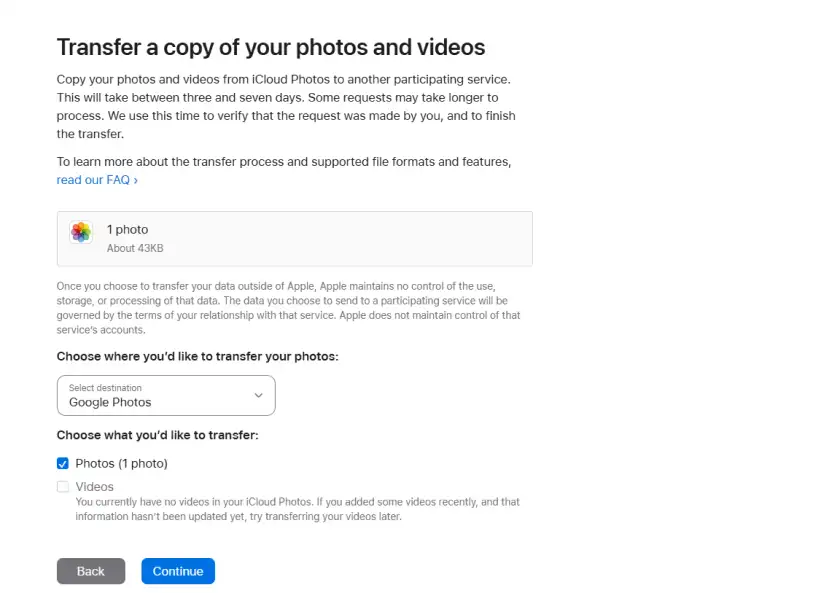
5. iCloud will display the approximate size of photos and videos that can be transferred. Now you need to check if you have enough space on your Google account. Then click the Continue button.

6. A new window or tab will open to select the Google account you want to transfer videos and photos to. If you don't see your Gmail, you need to log in by clicking Use another account. If your Gmail is in the list, follow the steps as shown in the image below. Make sure to check the Add to your Google Photos library option in the last step.

7. After selecting the destination Google account and logging in to it, you will be shown a confirmation of sending photos and videos. At this point, review the information and, if confirmed, click on the Confirm Transfer button. If you selected the wrong Gmail, you can click on Disconnect account and select the correct Gmail.

8. If there are no problems, the process of transferring your videos and photos from iCloud to Google Photos will begin. At this point, you will see that Apple has started the transfer process. Of course, you can still change your Google account. You can now close this tab or window. You can log back in to privacy.apple.com to track the status of the transfer.

You will also receive an email at this point notifying you of the status of the transfer. If you cancel the transfer during the process, the photos and videos that have already been transferred will remain in Google Photos, and only new ones will be prevented from being transferred.
After You Finish Transferring Photos and Videos to Google Photos
You will be notified by email when the transfer is complete. Please note that this method will only transfer photos and videos from iCloud Photos. Content that is on your Apple device's internal storage and not on iCloud will not be transferred. All transferred files will have the phrase Copy of added to the beginning of their names so that they are recognizable. iCloud supports photos and videos in the following formats: jpg, png, webp, gif, RAW, mpg, mod, mmv, tod, wmv, asf, avi, divx, mov, m4v, 3gp, 3g2, mp4, m2t, m2ts, mts, and mkv for transfer to Google Photos.
As iCloud always selects the latest and most recent version of each photo or video to prevent duplicates, you may not see duplicate content in Google Photos after the transfer. iCloud also tries to transfer photos from albums to Google Photos with the same album name, but this may not always happen. Photos might be transferred individually without the original album structure. Videos will also be transferred individually.
Items like Shared Albums, Smart Albums, Photo Stream, and Live Photos will not be transferred to Google Photos. Also, because Google has a limit of 20,000 images per album, if you transfer an album with more than 20,000 images to Google Photos, the 20,001st image and beyond will be stored outside the album as individual images.
Conclusion
Just as you can transfer videos and photos from Google Photos to iCloud, the reverse is also possible. Apple has given you the ability to use iCloud to export your photos and videos to non-Apple devices. You just need to buy iCloud+ subscription. Buying iCloud storage is an easy work. The cheapest way to buy iCloud storage is to buy Apple One, which gives you 2TB of iCloud+ for a third of the price.








