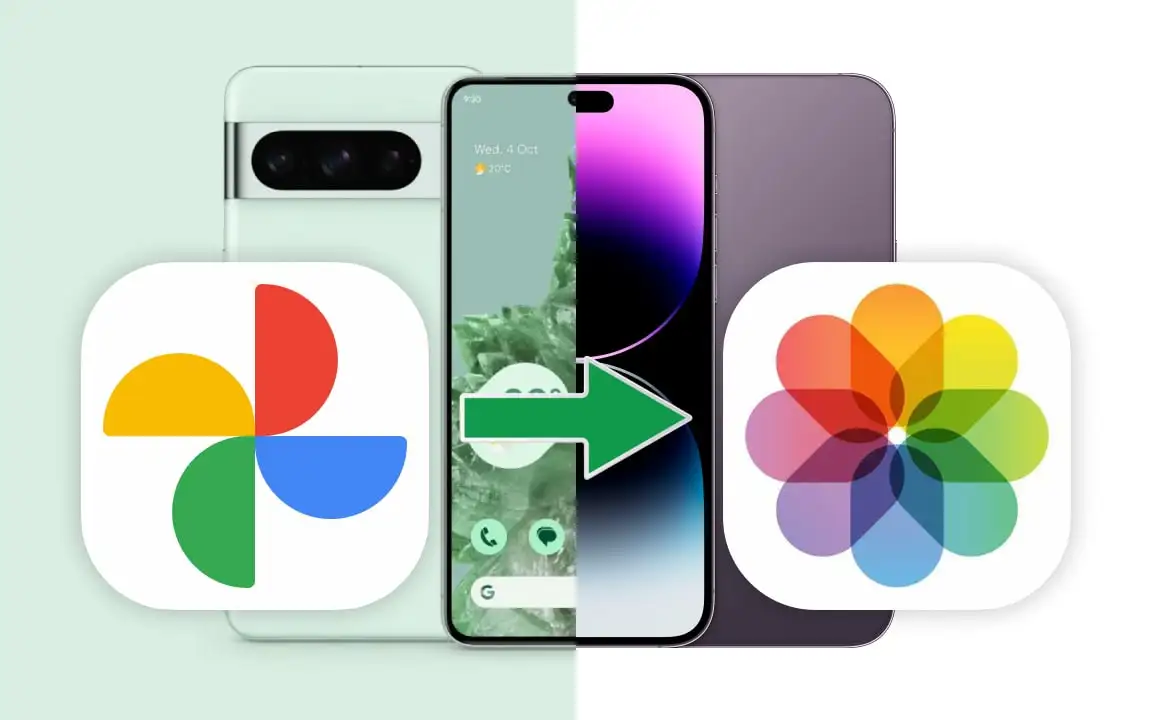
Transfer Photos and Videos from Google Photos to iCloud
One of the most interesting and useful iCloud+ features is the ability to transfer photos and videos directly from Google Photos. Contrary to what you might think, this process is quite easy—provided you meet a few basic requirements. Transferring photos and videos from Google Photos to iCloud+ does not require downloading and uploading files manually. In fact, Apple, in collaboration with Google, has created a seamless way to move your data between Google and Apple storage. In this short and practical article, we’ll explain exactly how to transfer your Google Photos library to iCloud.
How Are Google Photos Transferred to iCloud?
As mentioned, you don’t need to download or upload anything yourself. The transfer process is automated. During the transfer, a copy of your photos and videos from Google Photos is saved to iCloud. So don’t be surprised if you still see all your files in Google Photos after the process is complete. You can safely delete them from Google Photos afterward—this won't affect anything stored in iCloud. The duration of the transfer depends on the size and number of your files. It can take anywhere from a few minutes to several days, so don’t worry if it takes longer than expected.
This Apple service is available in over 240 countries. If it's available in your region, you'll see an option to transfer to iCloud+ within the Google Takeout in the Google Photos app.
Note: Advanced Data Protection must be disabled in both your Google and iCloud accounts. Otherwise, the transfer may fail.
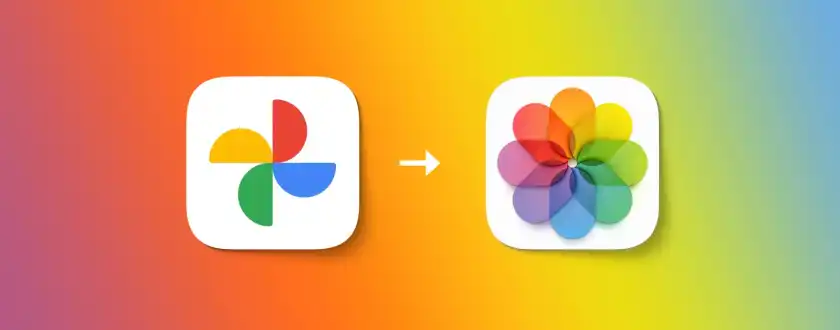
Prerequisites for Transferring Photos and Videos
Before beginning the transfer, make sure you:
- Enable iCloud Photos in your iCloud settings
- Enable iCloud Drive in your iCloud settings
- Have enough iCloud storage for the transfer
You can enable iCloud Photos and iCloud Drive by reading this post. If your iCloud storage is full, delete unnecessary files or buy iCloud+ storage. Once enough storage is available, you can submit a new transfer request. Keep in mind that files already in iCloud will not be duplicated.
Supported Photo and Video Formats to Transfer
Currently, you can only transfer photos and videos—not other file types. Certain items such as Motion Photos, Live Photos, and Google Photos-generated Memories albums can’t be transferred to iCloud Photos. These files may instead be stored in iCloud Drive, if transferred.
Supported photo formats for iCloud Photos:
- JPG
- JPEG
- PNG
- HEIC
- GIF
- TIFF
- BMP
Supported video formats:
- AVI
- M4V
- MP4
- MOV
Photos in RAW or WEBP format will be stored in iCloud Drive instead of iCloud Photos. All files retain their original quality and resolution during the transfer.
How to Transfer Photos and Videos from Google Photos to iCloud?
1. Open Google Takeout on your phone, laptop, or any device signed into your Gmail account.

You may be prompted to enter your Gmail password. If you see a Google access request, click Continue again.
2. After authentication, return to the Takeout page. Ensure iCloud - iCloud Photos is selected. If not, open the dropdown menu and select it. Then click Continue.

3. Now the Apple Account login page will appear. Enter your credentials and once logged in, click Allow to grant Google permission to share data with Apple. You’ll receive an email notification when the transfer starts and another when it finishes.

Once the process is done, you’ll receive an email confirmation. Your files will appear in a new album called Imported from Google in your iCloud Photos. If you can't find them there, check iCloud Drive under the same folder name.
Conclusion
In this guide, we clearly explained how to transfer your media from Google Photos to iCloud Photos. You can also perform the reverse operation—transferring from iCloud Photos to Google Photos—if you have enough iCloud+ storage. If you're looking for an affordable way to increase your iCloud storage, buy Apple One, which gives you 2 TB of iCloud+ at a third of the price.








