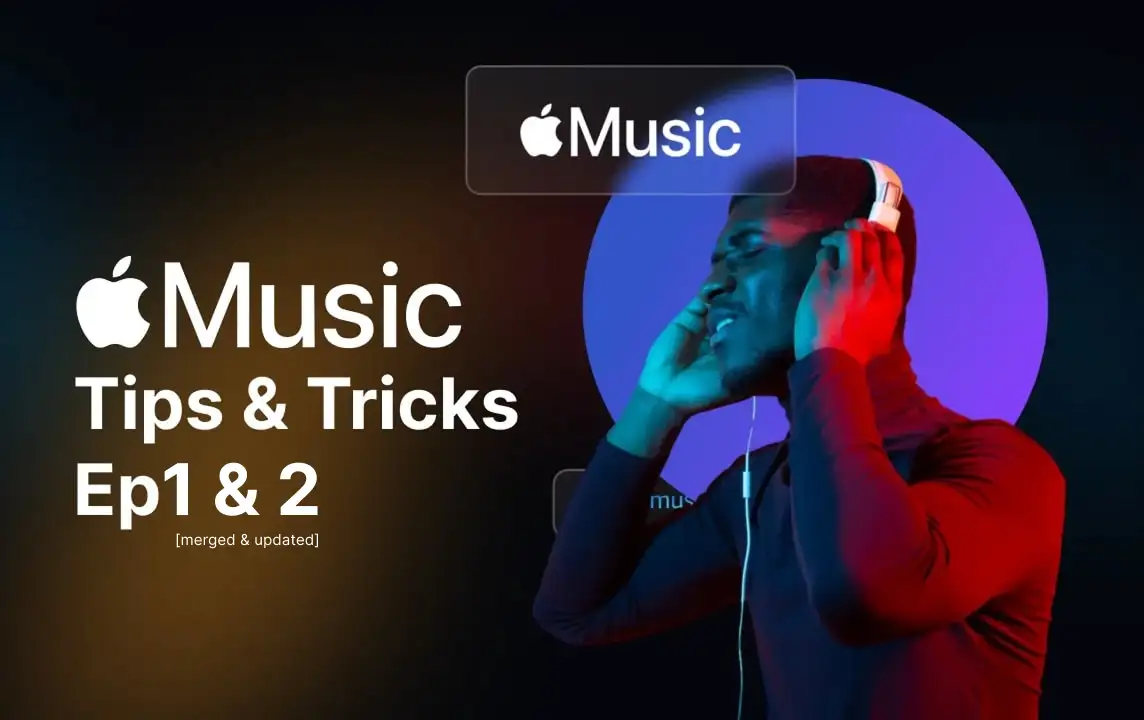
Most useful Apple Music Tips and Tricks
Apple Music turned into one of the most popular music streaming services nowadays. Whether in solitude, at gym, at work, or on a trip, Apple Music is one of our best companions as it makes our moments more enjoyable thanks to its exclusive features. This fantastic service provides us with lots of cool features. If you do know ways to activate Apple Music subscriptions, or are familiar with Apple Music features and advantages over competitors, and also know Apple Music user interface and how to use it, then keep reading this post in which we're going to overview most useful Apple Music tips and tricks. This is Ep #1 of these posts.
1. The cheapest way to activate Apple Music
As you may know, Apple Music offers monthly subscriptions, starting at $10.99 or ~ $11 as Apple said. The first trick to know about Apple Music is to activate Apple Music at 1/3 of its real price! There's only one way to do that, and it's to buy Apple One subscription (What's Apple One?). You can activate Apple One at cheapest price only via Apple One subscription, not only for 1 month which is the basic subscription plan, but even for more than 1 month! This becomes more attractive when you know that Apple One will activate subscriptions of other Apple services in addition of Apple Music. 2TB iCloud+, Apple Arcade, Apple TV+, Apple Fitness+, and Apple News+ will be activated by only 1 Apple One Premier subscription! (Where to buy Apple One?).
2. Create Apple Music profile
When you enter Apple Music for the first time, it will ask you to create an Apple Music profile. It includes a nickname, a username, and a profile photo. To change Apple Music profile info just tap on the profile icon in the Apple Music app and go to See What Friends are Listening to. Then tap on Get Started. Set your names and photo now.
What is Apple Music profile used for?
When you comment on any music in Apple Music or create or share a playlist with others, your profile will be used to identify you to others. People also can find you with your profile to share playlists with you.
3. See what are your friends listening to on Apple Music
"See what are friends listening to" is one of Apple Music features which allows you to see your friends activity on Apple Music. You can use this feature to suggest or gift music to your friends according to their taste. To use this feature tap on Profile icon then tap on Get Started and Continue to find Contacts buttons. Now select your desired friends from your contacts in Apple Music to see what are they listening to.
4. Prevent friends from finding you on Apple Music
If you don't like to be discovered by your friends you can define who can see your profile in Apple Music. To do that tap on your profile icon. Then tap View Profile and Edit. Now you can choose who can find and see your profile. To prevent others from seeing your Apple Music profile just disable "Listening To" option.
5. Like/Dislike tracks in Apple Music
Liking and disliking songs is a simple and easy job in Spotify, SoundCloud, etc. but it's a little different in Apple Music. To like or dislike a song in Apple Music just open 3-dots menu (...) next to the song and then tap "Love" to like, or "Suggest Less Like This" to dislike.
6. Download songs from Apple Music
To keep listening your favorite songs in Apple Music while you're offline, you should download them. To do so just open the 3-dots menu next to each song and then select "Download".
7. Download Apple Music songs with Cellular Data
By default, Apple Music only downloads songs via Wi-Fi. To let it download songs via Cellular Data, just open Settings on your device and go to Music. Then select Cellular Data and then enable Cellular Data option on that screen. This way Apple Music will update your libraries in addition to download songs.
8. Auto add favorite songs to Apple Music libraries
Apple Music offers a feature to add your favorite songs to its libraries automatically. You can enable this simple yet amazing feature by opening Settings on your device and going to Music. Here you must enable "Add Playlist Songs" option under Library section.
9. Apple Music EQ (Equalizer) settings
You can easily set different EQ modes on your music based on genre, mood, device, etc. EQ stands for Equalizer and makes specific parts of the sound louder or quieter to feel your music better. Making music crispy or boomy is one of the usages of the EQ. To change EQ in Apple Music first play a song and then open Music in Settings of your device. Now find EQ and tap on it. Then you can select an EQ preset that fits best for your music mood.
10. Set Apple Music songs as alarm ringtone
One of the sweetest Apple Music features is to set your favorite song as alarm ringtone. To to that, you must first download your desired song in Apple Music (Tip #6). Then after you create (or edit) an alarm in Clock app, tap on Pick a song from the alarm sound menu. Now pick the downloaded song from Apple Music.
11. View real-time song lyrics in Apple Music
One of the Apple Music useful features especially while you're listening to music is to view song lyrics. To view real-time song lyrics in Apple Music, just tap on Show Lyrics button in the playback controls screen.
12. Cancel Apple Music subscription
However nobody likes to cancel his/her Apple Music subscription, but we describe it. If you need to cancel your subscription in Apple Music before it ends or renews, tap on your profile in Apple Music and select View Account. Then tap View Apple ID and then Subscriptions button. Here you can see your subscription status and cancel it by tapping on Cancel Free Trial (or Cancel Subscription).
13. Bulk unfollow artists in Apple Music
Apple Music follows your favorite artists after a while you use it to listen to them. To buck unfollow them, open your profile and go to Notifications. Then disable "New Music" and "Show in Library" options.
14. Connecting iCloud to Apple Music
If you'd like to have your music everywhere on your other devices such as iPad, iPhone, Mac, Windows, etc. as an integrated collection, you have to connect iCloud to Apple Music. iCloud integration with Apple Music is one of the exclusive Apple Music features. Using this feature you can do many things, such as downloading and listening to music offline. To connect iCloud to Apple Music just open Settings on your device, go to Music and enable iCloud Music Library option there. That's all!
Read more details on how to transfer and sync music in Apple Music by clicking on this link.
15. Using Apple Music on multiple devices
In order to use Apple Music on multiple devices simultaneously, you must have an Apple Music family subscription which costs $14.99 or almost $15 per month. But like always, there's a better way to activate Apple Music via Family sharing which is cheaper and more reliable. You can use Apple Music and all Apple Services as family sharing by buying Apple One Premier subscription. Apple One allows you to use not only Apple Music, but Apple Arcade, Apple TV+, Apple Fitness+, Apple News+, and 2TB iCloud+ with only 1 subscription. This is incredible! to Buy Apple One Premier at lowest price just click on this link.
16. Optimizing iPhone Storage in Apple Music
One of most-loved Apple Music features is Optimize Storage. It will delete music tracks that you less listen to, in order to free-up storage when it's going full. To activate Apple Music's Optimize Storage feature, Open Settings on your device, go to Music, and enable Optimize Storage option.
17. Create Radio Station in Apple Music
Apple Music Radio Stations can make a selection list of your favorite artists' songs. To create it you have to tap on 3-dots menu (...) on every song, album, or artist page, then select Create Station. Apple Music starts making a selection of the songs it can access from there. You can listen to you radio stations in Radio Stations tab in Apple Music. Newly published tracks will be added automatically to your radio stations when you like or dislike tracks of them.
18. Listen to Radio with Apple Music
Apple Music allows accessing and connection to radio networks and broadcasts. To find your desired radio just go to Search tab and search for a radio's name, nickname, or even FM frequency, then select your desired radio broadcast from the list!
19. Control Apple Music with Siri
You can navigate and control Apple Music through Siri on iPhone, iPad, and Apple Watch. For example if you say "Hey Siri play Marilyn Manson", then one of Marylin Manson's tracks will be played. Of course this is not all the thing that Siri can do for you in Apple Music! Apple Music and Siri have an incredible integration together. Another Siri voice command is to say a "radio" after your favorite artist name. This way Apple Music will create a radio station of that artist and starts playing it!
You can also say "Hey Siri, play the number one hit from 2023" to listen to most popular songs of 2023!
There are lots of Siri Voice Commands to control Apple Music and you can discover them with the help of Siri itself.
20. Watch Apple Music's music videos in Apple TV
As the last Apple Music trick, let's play music videos of Apple Music on Apple TV. This can entertain you for hours. There's a tab in Apple Music app on Apple TV called "Videos". Lots of music videos from famous artists are listed here. You can dive deep into Apple Music videos world and keep entertained for hours with just scrolling this screen down on you Apple TV!
As you see, if you buy Apple Music it will provide you with an ocean of features and options. Many users don't like to migrate to Spotify or other Apple Music competitors. It's crystal clear why they don't. All these attractive and exclusive features are really convincing and satisfying. Hope you enjoy reading these two posts. If you're also up to use exclusive Apple Music professional features, you can buy Apple One Premier subscription. To Buy Apple One subscription at the lowest price, just click on this link.








