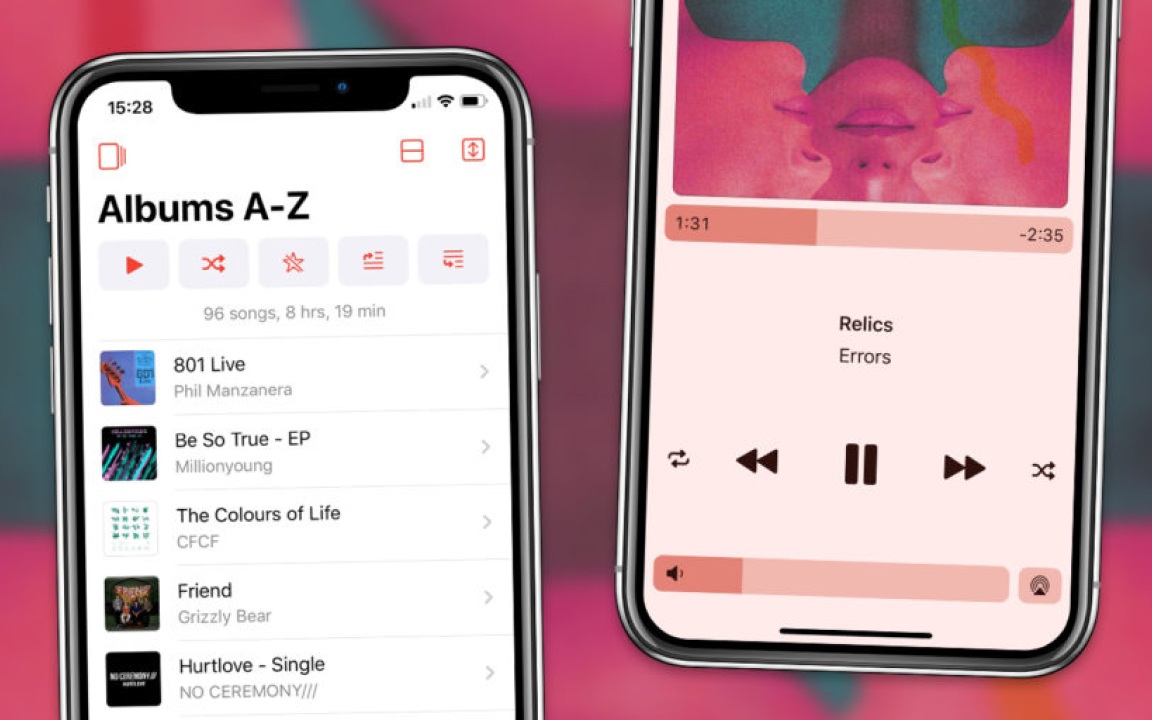
Apple Music user interface introduction and how to use
If you are interested in using Apple Music, this post yours! In this post of Apple 98, we will learn about the Apple Music User Interface (UI) and learn how to use Apple Music so that you know how to work with Apple Music and enjoy using with Apple Music like a pro.
Does Apple Music need a subscription?
Let's start the first paragraph of this article with this question. Does Apple Music require a paid subscription? The answer is Yes. To activate all Apple Music features, you need to buy Apple Music subscription. At the end of this article, we have provided a great solution to buy an Apple Music subscription for less price.
Of course, if you do not have an Apple Music subscription, you can still play the songs you have already bought and those you've downloaded on your device storage. However, it is not possible to use Apple Music offline in this mode.
Costs of Apple Music usage
The second question that we examine in the second paragraph of the article is, how much does Apple Music cost?
Apple offers a free 3 months of Apple Music as a trial gift. After that, you need to purchase Apple Music subscription, which is offered in four different plans:
- Apple Music Individual plan: This subscription can only be used by one person and it's $10.99 per month.
- Apple Music Family plan: Apple Family Plans provide the possibility of using Apple services via family sharing. In the Apple Music Family subscription, you can use and share Apple Music subscription with up to 6 people by paying $15.99 per month.
- Apple Music Student plan: Apple Music Student plan is appropriate for students. It will be used individually and you can buy it at $5.99 per month.
- Apple Music Voice Plan: This is the cheapest Apple Music subscription plan and it will also be used individually. It costs $4.99 per month. Of course, it allows you to only access and use Apple Music through Siri voice commands.
How to install Apple Music
Apple Music is installed on all Apple devices by default but If your Apple device does not have the Apple Music software or you have uninstalled it, you can download Apple Music for free from the App Store for Mac, iOS, iPadOS and TVOS. Apple Music is also available for Android and Windows. To download and install Apple Music on Android, search for Apple Music on Google Play store. To download and install Apple Music on Windows, you can either use Apple website or Microsoft Store (in Windows 10 and 11), or third-party software download websites.
Setting up Apple Music
1. Sign in via Apple ID (Apple Account)
You need an Apple ID to start using Apple Music. Open Apple Music and tap Listen Now or Trial Offer.
At first, Apple Music asks you to subscribe. Do not subscribe at this time! because we have a better recommendation for you at the end of this article :))
After closing the subscription purchase page, you must log in to Apple Music with your Apple ID. So, click on the profile icon and enter your Apple ID and password in the Sign in screen.
2. Configuring Apple Music and its preferences
After logging in to Apple Music with Apple ID, Apple Music will show you different styles and artists to choose the ones that match your taste. At this point, you can even specify those you don't like.
Now the Home page (which used to be Listen Now) is ready for you! You can start browsing Apple Music. The Apple Music UI consists of 5 general sections, which we will examine below.
Home
When you enter Apple Music, the Home tab is the first screen that you see. In the Home tab, you will see playlists made up of you favorites suggested songs, related genres and artists, along with songs and other general information, based on your preferences. Apple Music will become more attractive to you over time because after using Apple Music for some time, the Home section will display content based on the songs you have listened to during a certain period, the searches you have made, the interactions you have had. etc.!
The songs stored on your device storage will also be listed on Apple Music after a few time.
Browse
handpicked tracks, albums and playlists are displayed here based on specific categories chosen by Apple. This selection will be performed for you based on interaction established by the audience. Also, in the Browse tab, you can see the most popular playlists, tracks and albums, the latest singles of singers, events, etc. You can also sort the content of this section by a specific genre.
In addition to these items, interviews with singers, daily top lists, the most popular songs based on cities, music based on the users' mood, the latest music in the playlist, etc. are also in this section.
Radio
This is the place to present one of the most interesting features of Apple Music, the radio station. At first, you will only see Apple's 24-hour global radio station in this section. If you choose this radio station, you can also use other iTunes radio channels. The Radio section, like other sections of the app, offers you specific radio stations according to your taste and mood. Recommended radio stations are provided for each user.
Library
As you can list your local audio tracks in Apple Music, The Library section helps you to manage all your online and offline songs. In the Library tab, all your songs are in one place. Also, if you add a playlist, album or singer, this section is also updated and Apple Music lists them along with other contents in the Library.
Search
The last tab of Apple Music that does not need much introduction and explanation is the Search tab. It allows you to search all songs, playlists, albums, singers, radio stations, music videos, etc. This search is performed on all data available on Apple Music servers and offline data available on your device. Even you can write a part of the lyrics of any songs you wish and see the list of songs that contain your searched phrase as a part of it!
Activating Apple Music subscription and enjoy the world's most popular music streaming service
As you read in this post, there are several plans offered by Apple to use Apple Music. It's the end of the post. At the end of the article, we promised to give you a wonderful solution to buy Apple Music subscription! This solution, which costs 1/3 of the standard price, with fast delivery, and fully legal and safe, is nothing but Apple One subscription.
Apple One is the most affordable and valuable subscription that has been introduced by Apple so far! With Apple One subscription, in addition to Apple Music, you can activate Apple Arcade, Apple TV+, Apple Fitness+, Apple News+ and 2TB iCloud+ all at once. Apple One subscription price is even lower than the subscription price of one of its included services! The best and easiest way to make it your own is to buy Apple One from Apple 98!








