
How to use Apple Fitness+ on Apple Watch and other devices?
As you know, it is possible to connect Apple Watch to Apple Fitness+. By connecting different devices to Apple Fitness, you will have more comprehensive and accurate statistics. You can use the Apple Fitness+ service on Apple Watch, iPhone, iPad, Mac and Apple TV. In this article, we will discuss how to connect and sync Apple Watch and other devices with Apple Fitness+. Stay tuned with us.
Which devices support Apple Fitness+?
Although you only need an iPhone and an Apple Fitness+ subscription to use this service, once you buy Apple Fitness+ subscription, you can follow your favorite workouts and meditations on the following devices for a more complete experience:
- iPhone: You must have at least an iPhone 8 with iOS 16.1 and above.
- Apple Watch: You must have at least a 3rd generation Apple Watch with WatchOS 7.2 and above.
- iPad: Fitness+ runs on at least the iPad 5th generation and later, iPad Pro, iPad mini 4, and iPad Air 3rd generation and later. The minimum iPadOS version to run Fitness+ is version 16.1.
- Apple TV: You can run Fitness+ on Apple TV HD and Apple TV 4K after updating to the latest version of tvOS.
- Mac and other devices: For Mac, the Fitness+ service runs on MacBook Pro and MacBook Air 2018 and later, iMac Pro and iMac 2019 and later, Mac Pro and Mac mini 2020 and later. For other devices, you can only use Fitness+ on them if they support AirPlay technology.
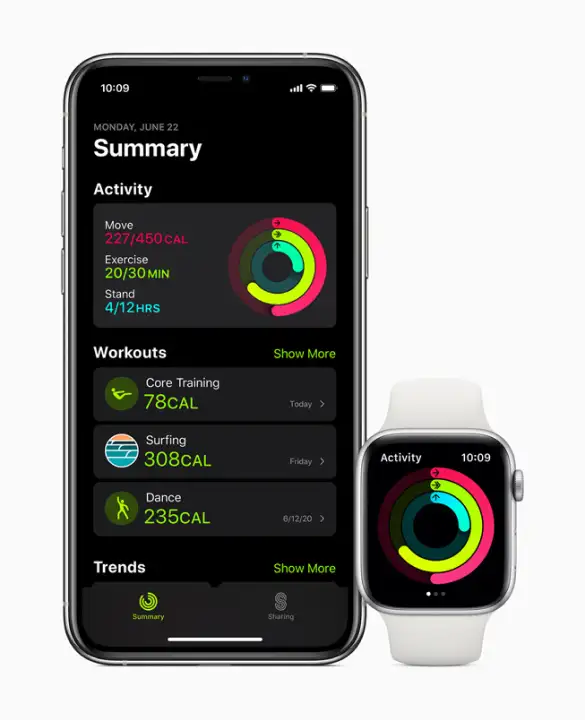
How to connect Apple Fitness+ to Apple Watch?
To use Apple Fitness+ on your Apple Watch, simply pair your Apple Watch with your iPhone or iPad by following these steps. Then install and launch the Fitness app on your Apple Watch:
1. Turn on your iPhone's Bluetooth and connect to the Internet via Wi-Fi or mobile data.
2. Hold your iPhone close to your Apple Watch until the Pair screen opens on your iPhone. On this screen, tap the Continue button.
3. Tap Set Up for Myself. After you see the on-screen prompt, hold your Apple Watch close to your iPhone so that the Watch app on your iPhone appears in the viewfinder. This will connect your Apple Watch to your iPhone.
4. Now you can set up your Apple Watch by going to the Watch app and selecting the Set Up Apple Watch button. If you've already done this, you don't need to take this step. Be sure to sign in to your Apple Watch with the same Apple ID that has the Apple Fitness+ subscription.
Now, go to the App Store on your Apple Watch and install the Fitness app. If you already have the app, just open it and follow the on-screen steps to see your activity stats on your Apple Watch.

Using Apple Watch to track Fitness data
When you sync your Apple Watch with Fitness+, your Apple Watch helps Apple Fitness by gathering and showing you detailed information about your body. Your Apple Watch sends your workout duration, heart rate, calories burned during your workout, and more to Apple Fitness+, so you can get more accurate statistics on your activities.
Of course, you can decide for yourself which information is important to you and should be sent to Fitness+. You can do this before starting each workout. It is possible to edit this information during the workout. To do this, you can activate and deactivate the metrics you need on your Apple Watch before tapping the Let's Go button in Fitness+ and starting the workout. To edit them, just pause the workout until the Customize Metrics button appears. Then tap this button to edit the metrics you need.

Showing and hiding Fitness+ metrics
If you find that showing stats distracts you from your workout or makes you lose focus, you can hide them. If you turn on the Show Metrics button, Apple Fitness+ will show your workout time, heart rate, calories burned, activity rings, and other metrics live on your screen. You can turn this option off. Your data will still be recorded, and you can view it in your workout summary after you finish.
Burn bar on Apple Watch
The Burn Bar lets you compare your effort to others who have done the same workout. The Burn Bar shows you whether you are doing less, the same, or more than you would normally do based on the calories you have burned. The Burn Bar works for high-intensity interval training (HIIT), treadmill, cycling, and rowing workouts. It takes your heart rate into account when determining your results.

Conclusion
The Apple Watch certainly has a lot of features, but using it for sports activities alongside Fitness+ is so easy that it can be learned in a short article. This simplicity helps you focus on your workouts and not get caught up in the details of your devices. In this way, you will always get the best results from using Apple Watch and Fitness+ at the same time! Activating Apple Fitness+ is also done just as easily if you buy Apple One subscription.








