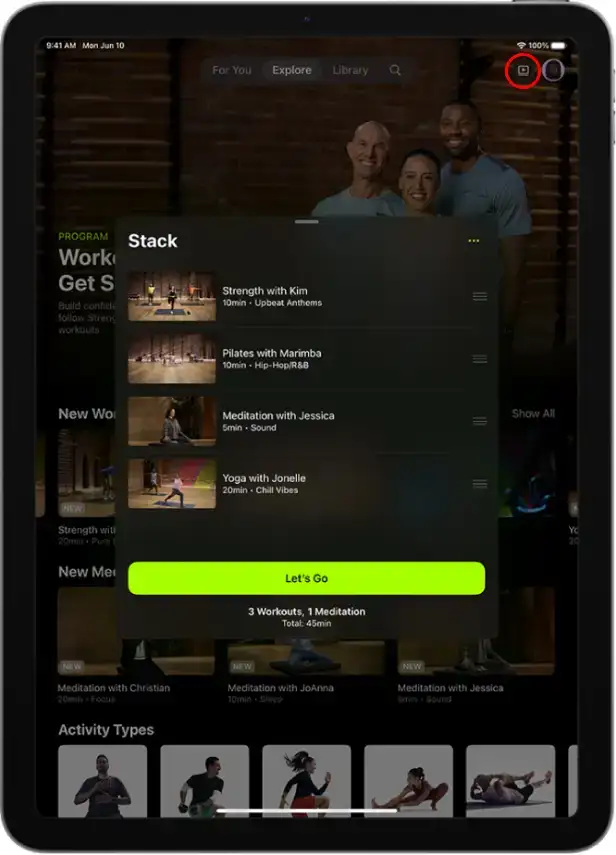How to Setup Apple Fitness+ and use it?
After you buy Apple Fitness+, it's time to learn how to use Fitness app on iPhone, and use its workouts. You don't need any special equipment to do these workouts, but it's better to have access to the necessary tools related to your desired sport. Working with Apple Fitness+ is easy and not particularly complicated. In this article, we will teach you how to use Apple Fitness and Apple Fitness+ by examining each part of this service and explaining how each one works. So stay tuned with Apple 98.
Getting to know the different sections of the Fitness app
As you know, Apple Fitness+ is part of the Fitness app, so let's start by introducing different sections of this app.

Summary
The first tab you see when you open the Fitness app on iPhone is Summary. It generally displays a summary of your activity statistics with 3 colorful rings. Here you can review your activity by viewing the following details:
- Activity level and calorie consumption
- Duration of practice
- Duration of establishment
- Distance walked or ran
- Walking and running time
- The number of steps you have taken, etc.
Your daily workout statistics are displayed in this section. You see the same day's data every day. Your highest record in each indicator is also recorded and maintained in Fitness. You can also customize the indicators in this section. To do this, simply go to the bottom of the Summary page and touch the Edit button.
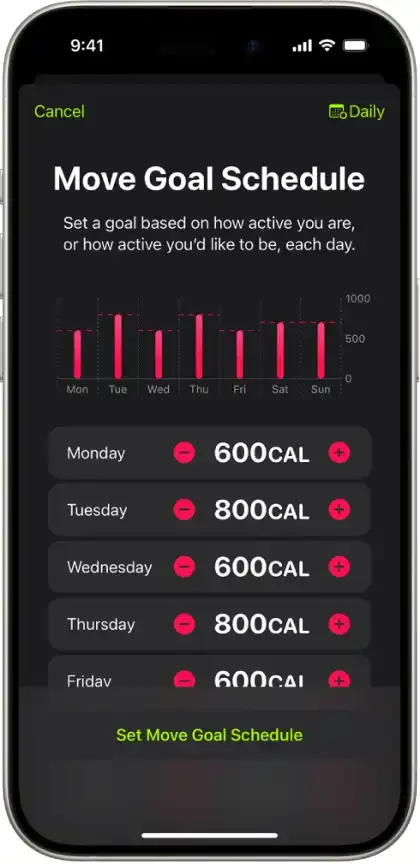
Setting goals for workout activities in Apple Fitness
Apple Fitness allows you to set goals for each of your fitness metrics. For example, you might like to set a goal of 45 minutes of stretching, 30 minutes of walking, 15 minutes of running, and 10 minutes of meditation every day. The Fitness app will show you your stats based on your goals. To do this, tap the pie charts to open them, then scroll down and tap the Change Goals button.

Pausing sports activities in Apple Fitness
If you plan to or have to stop your workout routine for a while—for example, if you go on vacation or get injured—you can pause your activity tracking in Apple Fitness for between 1 and 90 days. This way, your stats won't be affected. To do this, just tap the ring charts and tap the Pause Rings button at the bottom of your stats page. Then choose the length of time you want.

Sharing your records in Fitness
Through this section, you can share your activities, statistics, and records with your friends and others. You can also see your friends' statistics and records in this section. To share your activity statistics with your friends, click the Invite a Friend button and select the desired audience.
Fitness+
The Fitness+ service is implemented in this section. You will read more about how to use this service below. To activate this service, you must buy Apple Fitness+ subscription, the methods and prerequisites of which are explained in the article How to buy Apple Fitness+.
Apple Fitness+ features, how to use it
Determining your favorite workout – selecting and viewing a workout – and searching for the next program are the three main functions of the service. That's why Apple Fitness+ initially asks for your favorite sports activities. The Fitness+ user interface consists of four tabs and a section called Stack:

For you
Based on the sports you initially selected, you will be presented with related workouts in this section. Of course, the list of these workouts will be updated over time as you work out more with Apple Fitness+.

Explore
This section works like Instagram's Explore. Explore in Fitness+ provides you with new sports, trainers, and workouts available on the service, so you always have something to do.

Library
The workouts, meditations, and programs you save, as well as the Stacks or sets of workouts and personal programs you create, will be available to you in this section.

Creating a workout plan in Apple Fitness+
You can create a workout plan based on your needs using the suggestions and workouts available in Fitness+. Apple Fitness+ workout plans include days of the week, start and end times, workouts, and the length of each workout. This way, Fitness+ will suggest regular daily routines for you based on the workouts or meditations you can do. To create a plan or workout plan in Fitness+, follow these steps:
1. Head to "For You", click "Build a Plan". Or, you can go to the "Custom Plan" in the Explore tab and click the Build Your Plan button.
2. Determine each of the plan specifications according to the following descriptions:
- Weekly Schedule: Select the days of the week you want to train. Then set the daily workout duration and the total length of the workout period.
- Activity Types: Select the types of movements and workouts you want to do. Depending on the time intervals you have selected, you can select more than 5 movements or workouts. If you need more workouts but the time limit does not allow you to select more movements, you should expand the time intervals.
3. To confirm and create the workout plan, click the Review Plan button. Now you can review and specify the start time and workouts for the plan as described below:
- Start Time: Below the Review Plan button, select the desired times for the program to start.
- Review workouts: Swipe left on the weekly schedule to review the workouts in your schedule.
- Edit workouts: Tap on each workout to edit its type and settings. After any edits, you must tap the Update button.
- Add a workout: Swipe left on the day you want and tap the Add button. Then tap the workout you want and select the new workout, then tap the Add button.
- Select a trainer and background music: Tap the Trainers and Music option to set up trainers and music related to your chosen workouts.
4. Finally, tap the Create Plan button to create the plan. The plans you create will appear in the For You and Library tabs.
Edit and complete a workout plan in Apple Fitness+
After creating a plan or program, to edit it, you need to click the View Plan button on the For You or Library tab on the desired program to enter it. Then open the three-dot menu (...). The options for displaying details and editing are visible in this menu. To finish and discard the workout program, you can also click the End Plan option from the same menu. Finished programs will still be available in the Library tab and you can start them again with the Repeat Plan option.
Creating a Stack or Set of Workouts in Fitness+
If you like to do specific workouts continuously without using a program or plan, you can take advantage of a feature called Stack in Fitness+. To create a stack, open the (...) menu on the desired movement or workout or hold your finger on it; then select the Add to Stack option from the menu that opens.
Viewing Stacks in Fitness+
Tap  anywhere in Fitness+ to open your Stack. Now tap the Let's Go button to play the workouts in the Stack in order. After each workout, tap the Let's Go button again to play the next workout, or tap Done to close the Stack.
anywhere in Fitness+ to open your Stack. Now tap the Let's Go button to play the workouts in the Stack in order. After each workout, tap the Let's Go button again to play the next workout, or tap Done to close the Stack.
Saving workouts in the Fitness+ Library
You can save your favorite Stacks, programs, and workouts from anywhere in Fitness+ to your Library. To do this, simply tap on the item you want and then select the + button. To save a Stack, you need to open it, open the three-dot menu (...) and tap the Add to Library option.
Download Apple Fitness+ workouts and meditations
To download Apple Fitness+ workouts and meditations, you can open the workout or meditation you want in any section of this service. Then, press the + button and then the ↓ button to complete the download operation. By downloading Apple Fitness+ workouts, they will be available to you offline.

Search
As the name suggests, this section is used for searching. You can use this tab to search Fitness+ by type of workout, instructor, workout length, background music, and even songs by a singer. You can use the Activity Types and Discover categories to see suggested workouts related to your search topic.
Start working out and training with Fitness+
To start any of the workouts available in Fitness+, you can tap on the workout and after viewing its information and details, tap the Let's Go or Let's Begin button.
Conclusion
Getting to know Apple Fitness+ will bring an exciting change to your workout and physical activities. Because Apple Fitness+ has exciting and unique features and capabilities. In this article, we tried to review the features of this service at a glance and explain how to work with each of them. Although we have used the Fitness app on the iPhone and iPad in these tutorials; but using Apple Fitness+ on Apple Watch and Apple TV is also the same. There is only a difference in dimensions and sizes. In the following articles, we will discuss this lovely service more. Stay with us.