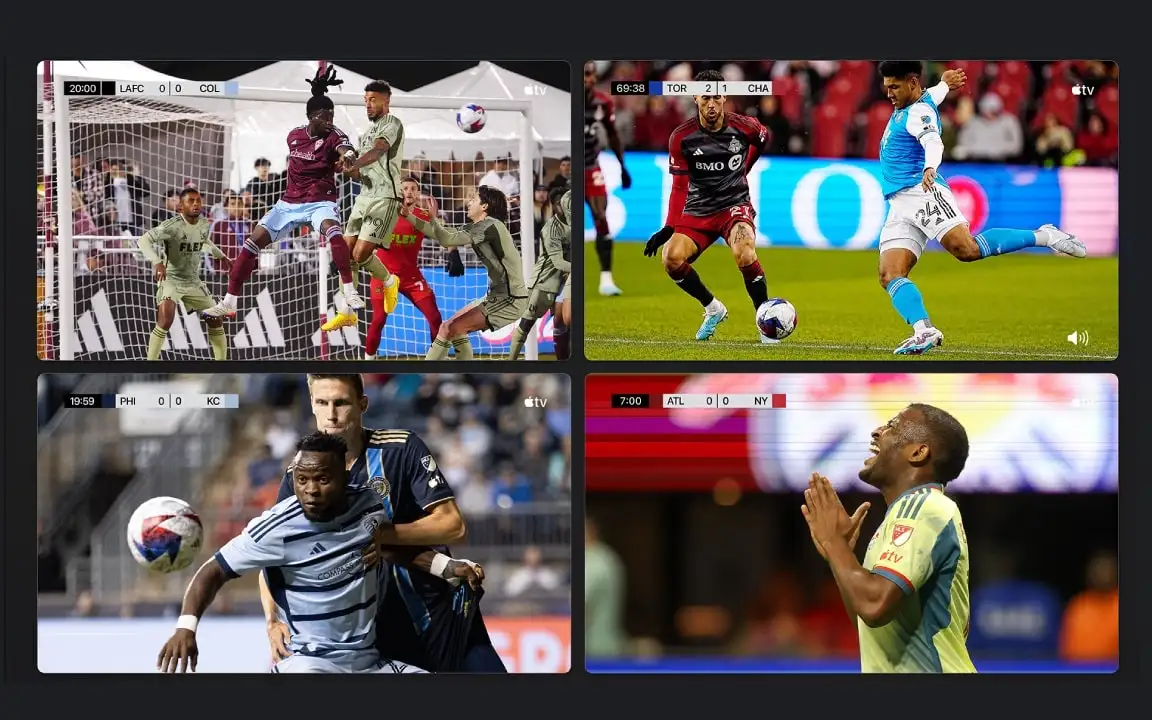
How to watch live sports on Apple TV?
If you also have an Apple TV, you definitely know that one of the most interesting and enjoyable things to do is watch live sports matches on Apple TV. In addition to its own dedicated application, Apple TV has also provided several platforms and services for live streaming of sporting events. In this article, we are going to discuss how to watch live sports matches on Apple TV. We will also introduce the services that cover sports matches on Apple TV. So stay tuned.
Watch sports on Apple TV
The Sports section of the Apple TV app is dedicated to sports. To access the Sports section of the Apple TV app, you need to open the sidebar menu and select the Sports option. In this section, you can see the results of the matches at a glance. You can also watch current events and matches live and set reminders for upcoming matches. Some programs, such as Major League Soccer (MLS) and Friday Night Baseballs, are also available in this section, where you can watch football and baseball matches live. Of course, you should know that these services require a separate subscription because they pay a lot of money to the organizers to receive the rights to broadcast the matches. Other sports such as volleyball etc. can also be watched through services that have the rights to broadcast them. It goes without saying that these services may also require a subscription.
Apple TV Sports features
Here, in addition to being able to view services that provide live broadcasts of sports games, you can follow the results of current games in real time; view the standings of past games; add upcoming games to your Up Next list; watch several ongoing matches in picture-in-picture format; watch expert programs and pre-game and post-game discussions; and by activating My Sports, you can create a list of your favorite teams and learn about their upcoming games along with detailed and complete technical information for each match.

Ways to watch live sports with Apple TV
To do this, follow these steps:
- Sign in to the Apple TV app on your Apple TV or other devices (such as iPhone, iPad, Mac, etc.).
- Press the Menu or > button on your remote and move the cursor up to select the Sidebar menu. Then tap the circular surface of the remote to open the Sidebar menu. Then select the Sports option from the Sidebar ( click this link if you don't know how to use the Apple TV remote).
- Using your remote, scroll down the screen to find the sports category you're interested in. Swipe left and right to view the options for each category.
- To watch a live broadcast of any match, select it. Then, tap Watch Live to watch live and in real time, or tap Start Again to watch a recorded program from the beginning of the match or replay the match.
If watching the match you want requires a subscription, you can follow the instructions that are displayed on the screen. If you want to purchase an Apple TV live streaming subscription, you can send a message to Apple 98 Support on Telegram so that our colleagues can provide the necessary guidance.

Enable or disable scoreboard results on Apple TV
If you don't want your Sports page to be cluttered and you don't care about the results of some games, you can disable the display of match results by following the steps below:
- Go to the Apple TV main menu. Then open the Settings app.
- In Settings, select the TV option from the Apps section.
- Set the Show Sport Scores option to Off.
If you want the match results to be displayed to you again, re-enable this option.
Receive notifications from your favorite teams on Apple devices
As you know, you can add your favorite teams to the My Sports list. Apple has provided a very interesting feature that allows you to have news and events related to your favorite teams in other Apple services such as Apple News, Apple TV, etc. also in the form of videos, articles, and podcasts! To use this interesting feature, follow the steps below:
- Go to the Apple TV main menu. Then open the Settings app.
- In Settings, select the TV option from the Apps section.
- Disable the Sync My Sports option.
Make sure you are logged in to other Apple services with the same Apple ID you used on Apple TV to receive notifications from your favorite teams.

Access to MLS on Apple TV
To access and watch MLS matches live, you can go to the MSL section in the Apple TV app. Although you need to purchase an MLS Season Pass to access all the content in this section, some matches, especially expert programs and football reviews, are free on this media that you can use without a subscription. The way MLS works is the same as the Sports section on Apple TV itself.
Watch multiple matches simultaneously picture-in-picture with Apple TV
As you may have read, Apple TV allows you to watch multiple games at once via picture-in-picture mode. To access this feature, while watching a game, press the Menu or > button until the playback settings appear. Then select the square button. Now you can select the games you want to play in picture-in-picture. You can watch up to 4 games at once.

How to activate subscriptions on Apple TV
There are several subscriptions in the Apple TV app that you can purchase. The most important of these is Apple TV+ itself, which is activated when you buy Apple TV+. To activate subscriptions such as the MLS Season Pass and other sports providers, you can contact Apple 98 Support on Telegram at https://t.me/apple98_support2.









