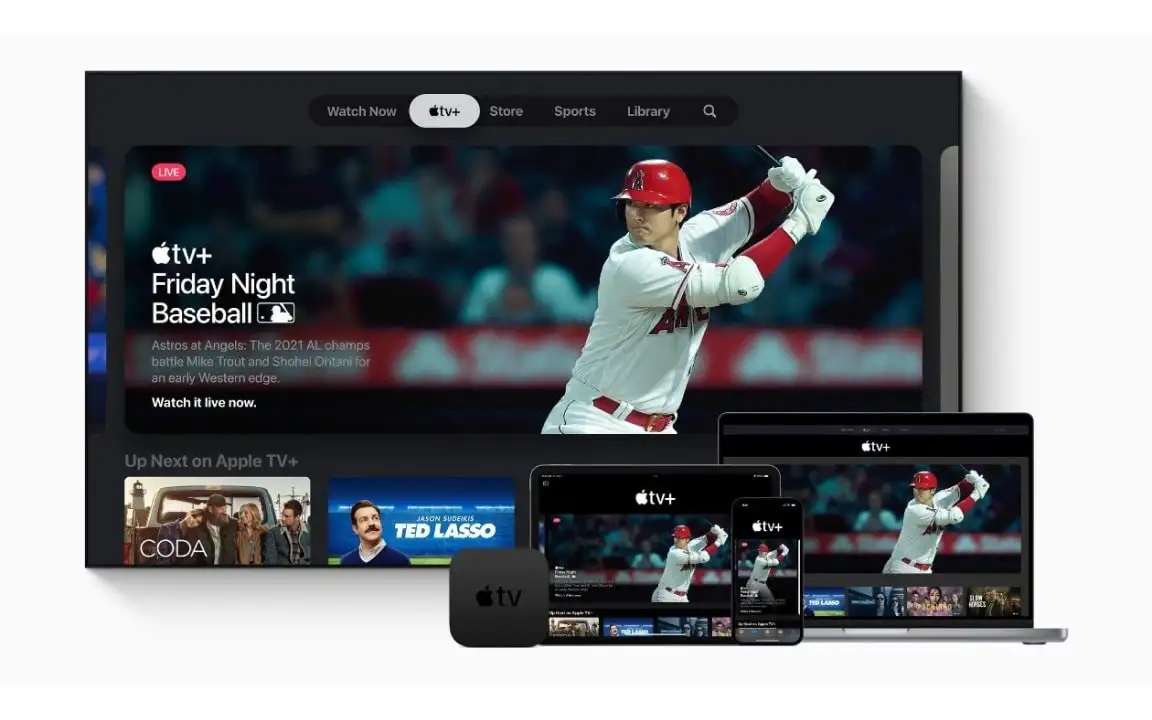
How to setup and use Apple TV+ in various devices
Watching movies and series is always fun. Nowadays, we all like to watch the new episodes of our favorite series whenever we find time. Many people watch their favorite movies on their car monitor while traveling. Fortunately, you can use Apple TV+ on different platforms such as Android, Windows, etc. It is easy to activate and watch Apple TV+ movies and series on different devices.
As you know, Apple TV+ is Apple's original movie and series streaming service. This service has spectacular and attractive programs and covers all kinds of tastes. Most of the movies and series and even documentaries available on Apple TV+ have won prestigious awards such as Oscars, etc.! Although watching Apple TV+ movies and series on Apple TV itself is more exciting and better, Apple has also provided the possibility of using this attractive subscription on other devices. In this short article, we are going to learn how to use Apple TV+ on other devices such as iPhone, iPad, Mac, web, Windows, Android TVs, and even Android mobiles.
How to use Apple TV+ on iPhone?
To use Apple TV+ on your iPhone, just open the Apple TV app. This app is installed by default on your iPhone, but if you don't have it, you can download it from the App Store. After opening Apple TV on your iPhone, sign in with an Apple ID that has an Apple TV+ subscription activated. If you haven't activated an Apple TV+ subscription yet, you can buy Apple TV+ subscription, or get it cheaper than ever when you buy Apple One subscription. Thanks to the Apple One, you can access Apple TV+ subscription cheaper. If you would like to learn more about Apple One, read the article What is Apple One. After activating Apple TV+, go to the Apple TV+ tab in the Apple TV app to enter the sweet and different world of Apple TV+.

How to use Apple TV+ on iPad?
Using Apple TV+ on iPad is the same as iPhone. The Apple TV app is pre-installed on iPad. Just open it and sign in with an Apple ID that has an active Apple TV+ subscription. Then, go to Apple TV+ tab. Don't forget that you need to have an Apple TV+ subscription.

How to use Apple TV+ on Mac?
Using Apple TV+ on Mac is also done with the help of the Apple TV app. Of course, this time you must go to the App Store yourself and download and install the Apple TV software if you couldn't find it on your mac. On the macOS, you must have an Apple TV+ subscription on your Apple ID to access Apple TV+ movies and series. Now, just sign in to the Apple TV app with the same Apple ID. Then, open Apple TV+ tab from sidebar. You can also search for Apple TV+ movies or series with the search box on the home tab.

How to use Apple TV+ on Windows?
You might be wondering if Apple TV has a Windows app? Yes! However, Apple TV on Windows requires at least Windows 10 or later. To use Apple TV on older Windows versions you may want to use the Apple TV on the web. To install Apple TV app on Windows 10 or 11, open the Microsoft Store and search for Apple TV, or use this link to directly download Apple TV for Windows.
After installing Apple TV app on Windows, double click it to open and sign in with an Apple ID that has an active Apple TV+ subscription. Then click on the Apple TV+ on the Sidebar.

How to use Apple TV+ on Android?
Apple has officially and publicly released the Apple TV app on Google Play. You can access the Apple TV+ service on Android by installing the Apple TV app from Google Play. To do this, you can search for Apple TV in Google Play and install the app. Note that Apple has released 2 versions of the Apple TV app on Google Play. One of them also supports Sony's streaming service and the other one doesn't. You can install one of these apps as you like. Then open it and sign in with an Apple ID on which Apple TV+ is activated. Then enter the Apple TV+ tab and enjoy watching Apple's exclusive content on your Android device. If you have an Apple One subscription, you can also use Apple Music on your Android TV.
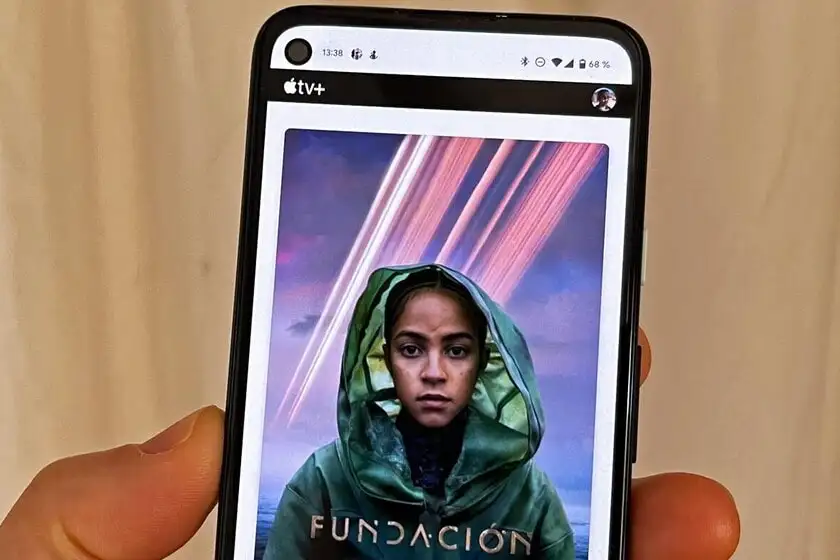
How to use Apple TV+ on Android TV?
If you have an Android TV and would like to watch Apple TV+ movies and series on it, you can download the Apple TV app from the Google Play Store on your Android TV and then sign in with your Apple ID. Now you will have access to all the premium content of Apple TV+ on your Android TV.

How to use Apple TV+ on the Web?
To enjoy Apple TV+ on incompatible devices such as old Windows devices or Linux, etc. you must use Apple TV web version. The Apple TV web is an easy way to access the movies and series of this service on all devices. So you can also use the Apple TV web version on your iPhone, iPad, Mac, etc. To access Apple TV on the web, just open your browser and enter the tv.apple.com website. On this website, you must sign in with your Apple ID so that you can use your Apple TV+ subscription.

Best way to activate Apple TV+ on Apple ID
The best way to activate Apple TV+ on your Apple ID is to buy Apple One subscription. You can use the Apple 98 site to purchase an Apple One subscription. If you purchase and activate Apple One, in addition to Apple TV+, Apple Music, Apple Arcade, Apple Fitness+, Apple News+, and 2 TB iCloud+ subscriptions will also be activated for you. Therefore, both in terms of quality and features and in terms of economy, using Apple One really seems like a logical choice for activating Apple subscriptions.
Conclusion
Thanks to Apple, you can use your Apple TV+ subscription and its attractive content on almost all your devices. The only prerequisite for it, is an Apple TV+ subscription and installing the Apple TV app, which Apple has released for each platform. Even if you do not have the option to install the Apple TV app, you can use its web version. In this short article, we tried to introduce you to the methods of accessing Apple TV on different devices. To read other articles, you can refer to the articles section of the Apple 98 website.








