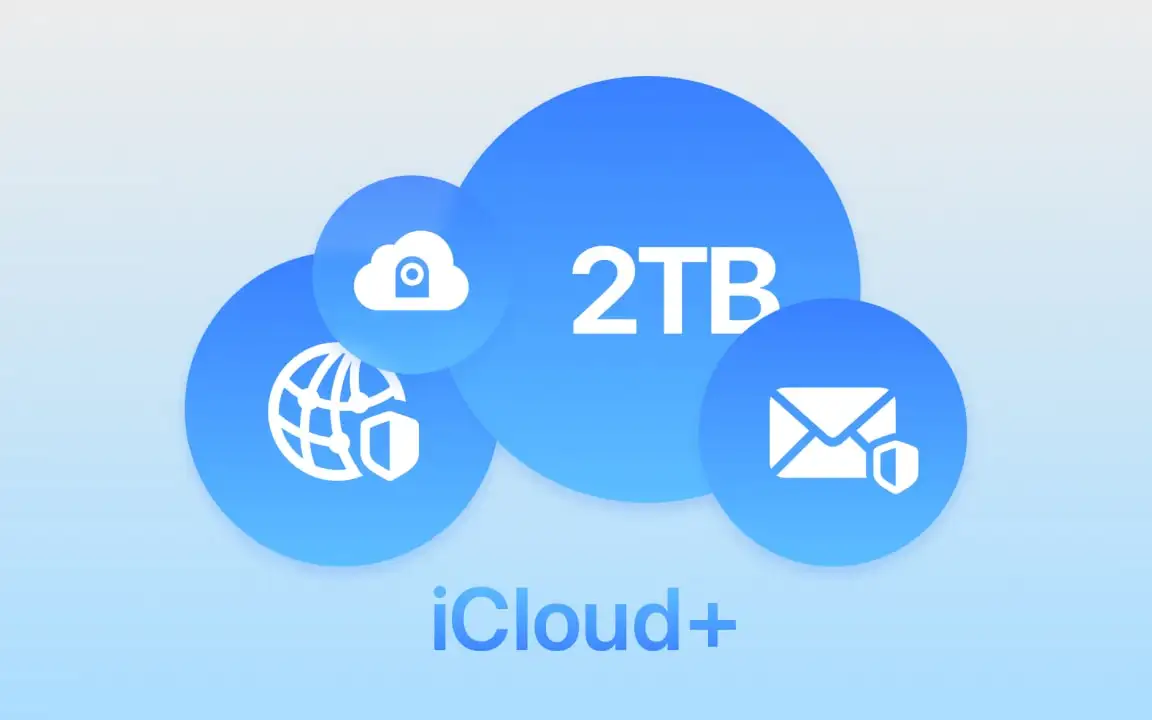
How to Activate iCloud+ and Use Its 2TB Storage Space?
Apple devices usually come with less internal storage than their competitors, which often compels us to use cloud storage services. Nowadays, we have many choices for cloud storage service. Some use Dropbox; others choose Google Drive; and some prefer Microsoft OneDrive. But Apple users unanimously consider iCloud+ their ultimate choice. That's because iCloud+ is the best solution to iPhone and iPad storage limitations and is the most compatible with other Apple services. In this article, we will discuss how to activate iCloud+. But first, let’s get familiar with the different iCloud+ subscription plans and details of this service.
What is an iCloud+ subscription?
By default, every Apple ID gets 5GB of free iCloud storage. Naturally, 5GB isn’t much and might get filled up within a week. In such cases, you’ll need iCloud+. To use this service, you need an active iCloud+ subscription.

iCloud+ Subscription plans
The iCloud+ subscription is offered in two modes: Individual and Family. In the Individual plan, the storage is solely for your personal use, while in the Family plan, it is shared among family members. This is one of Apple’s policies. iCloud+ subscriptions are available in 50GB, 200GB, 2TB, 6TB, and 12TB plans. Except for pricing and limitations on HomeKit Secure Video, all other features of iCloud+ are the same across these plans. Below are the details for each iCloud+ plan:
50GB iCloud+ Plan
- Price: $0.99/month
- iCloud Drive: Yes – files, photos, videos, music, app data, and backups
- Private Relay: Enabled
- Hide My Email: Enabled
- Custom Email Domain: Enabled
- HomeKit Secure Video support: 1 camera
200GB iCloud+ Plan
- Price: $2.99/month
- iCloud Drive: Yes – files, photos, videos, music, app data, and backups
- Private Relay: Enabled
- Hide My Email: Enabled
- Custom Email Domain: Enabled
HomeKit Secure Video support: 5 cameras
2TB iCloud+ Plan
- Price: $9.99/month
- iCloud Drive: Yes – files, photos, videos, music, app data, and backups
- Private Relay: Enabled
- Hide My Email: Enabled
- Custom Email Domain: Enabled
- HomeKit Secure Video support: Unlimited cameras
6TB iCloud+ Plan
- Price: $29.99/month
- iCloud Drive: Yes – files, photos, videos, music, app data, and backups
- Private Relay: Enabled
- Hide My Email: Enabled
- Custom Email Domain: Enabled
- HomeKit Secure Video support: Unlimited cameras
12TB iCloud+ Plan
- Price: $59.99/month
- iCloud Drive: Yes – files, photos, videos, music, app data, and backups
- Private Relay: Enabled
- Hide My Email: Enabled
- Custom Email Domain: Enabled
- HomeKit Secure Video support: Unlimited cameras
Compatible Devices with iCloud+
Apple places no restriction on using its cloud service across its devices. Hence, iCloud+ can be used equally on all Apple devices including iPhone, iPad, Mac, Apple TV, iPod Touch, Apple Watch, and Vision Pro.

What Happens to My Data When the iCloud+ Subscription Ends?
A frequently asked question by our users is what happens to my data if my iCloud+ subscription ends? Apple answers: "Your documents, images, videos, music, and all your data will remain accessible even after your iCloud+ subscription ends. However, you will not be able to upload new files or create backups unless you renew your subscription." So, you need not worry about losing your data once your subscription expires.
Can Family Members Access Each Other’s Data in iCloud+?
Another common concern related to data security is whether family members can see what others have stored in their iCloud+. The answer is simple: No! In iCloud+ Family subscriptions, each member has access only to their own data. Neither can others view your data, nor can you access theirs. If you buy iCloud+ subscription from Apple98, this privacy feature is enabled by default. Don’t worry about the safety of your files and data in iCloud+. Apple itself guarantees its security, and even sellers or providers of iCloud+ subscriptions cannot access users’ information.

How to Buy iCloud+ Subscription?
Buying additional iCloud storage, or iCloud+, is very easy. To buy it directly from Apple, go to your device Settings > iCloud, and click or tap on Upgrade. You’ll see all available iCloud+ plans and can buy whichever suits you best.
If you want to use iCloud+ at the lowest possible cost with maximum storage, you should buy Apple One Premier subscription. With Apple One Premier, you get access to 2TB of iCloud+.
One advantage of activating iCloud+ via Apple One is that you also get Apple Music, Apple Arcade, Apple TV+, Apple Fitness+, and Apple News+. All these services will be activated on your Apple Account, essentially unlocking all Apple services with a single subscription.
You might wonder whether the 2TB storage is shared and therefore limited per person. You should know that iCloud+ space in Apple One is not rationed. Everyone can use as much as they need. No one has yet fully used up the 2TB, but if you do need more space, you’ll have to pay extra. In practice, the large iCloud+ plans like 6TB or 12TB are rarely useful. It’s nearly impossible to upload 6 or 12TB of files to iCloud+ before your subscription ends!
How to Activate iCloud+ via Apple One?
If you’re using the Apple One Premier subscription to activate iCloud+, follow these steps after activating Apple One:
- Open your device’s Settings and tap Family.

- On the Family screen, tap Subscriptions. Here, you’ll see a list of services activated under your Apple One subscription. Tap iCloud+.

- Tap Use Family Storage to activate 2TB of iCloud+ for your account.

How to Stop Using iCloud+
If for any reason you no longer wish to use the 2TB iCloud+ storage, go to Settings > Family > Subscriptions. Then, select iCloud+ and tap Stop Using Family Storage. You can reactivate it later using the same method.
Conclusion
iCloud+ is the ultimate solution for low storage on Apple devices. This service is offered in Family format, and the best way to use it is to buy Apple One Premier. With Apple One, you can save up to one-third of your costs and activate Apple’s most popular services at the lowest price — including 2TB of iCloud+.








