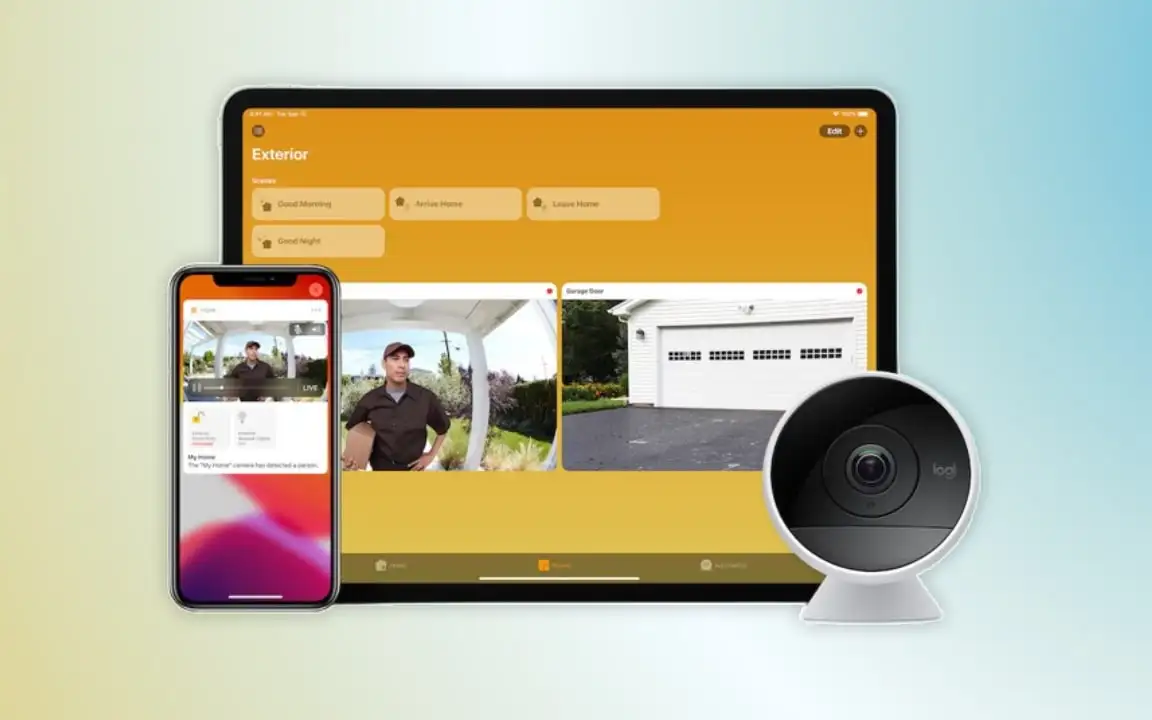
HomeKit Secure Video in iCloud+: Everything You Need to Know
Security and privacy matter—especially when it comes to your home. That’s why Apple introduced HomeKit Secure Video as part of the iCloud+ subscription, a smart and secure way to manage your home surveillance system. In this article, we’ll cover everything you need to know about HomeKit Secure Video, including how it works, how to set it up on various Apple devices, and where it can be used.
What Is HomeKit Secure Video?
HomeKit Secure Video lets you securely stream, store, and analyze footage from your home security cameras using the Home app on your iPhone, iPad, Mac, or Apple TV. Your video recordings are end-to-end encrypted and stored safely in iCloud, ensuring only you and those you authorize can access them. What makes this feature stand out is its integration with Apple’s AI technology. It can intelligently detect people, animals, vehicles, and packages—sending you instant notifications when movement is detected.
Where Can You Use HomeKit Secure Video?
Although this service is not widely adopted in some countries, it is technically usable. You’ll need to purchase HomeKit-compatible security cameras from the market. Once installed, you can fully activate and use the feature—even in those limited countries.

How Many Cameras Can You Connect?
The number of cameras you can use depends on your iCloud+ subscription:
- iCloud+ 50 GB: 1 camera
- iCloud+ 200 GB: Up to 5 cameras
- iCloud+ 2 TB (which is also included in Apple One): Unlimited cameras
How to Set Up HomeKit Secure Video?
Here’s a step-by-step guide for each device:
On iPhone or iPad:
- Open Settings, then tap your name at the top.
- Tap iCloud, then tap Show All, and then enable Home.
- Open the Home app and add your HomeKit-compatible cameras.

On Mac:
- Open the Apple menu and go to System Settings.
- Click your name in the left sidebar.
- Select iCloud, click Show All, and then enable Home.
- Open the Home app and add your cameras.

On Apple TV:
- Go to Settings > Users and Accounts, and select your Apple ID.
- Tap iCloud, then open the Control Center.
- Navigate to the HomeKit tab to view or configure your cameras.

Final Thoughts
HomeKit Secure Video is a powerful addition to the iCloud+ suite, providing enhanced security, AI-driven monitoring, and encrypted storage—all without consuming your iCloud storage quota. With a 2 TB iCloud+ or Apple One subscription, you can manage an unlimited number of cameras.
And remember: videos recorded by HomeKit Secure Video do not count against your iCloud storage. Each camera uses a dedicated, secure channel, perfectly synced with your iCloud.
For Apple users who care about privacy, security, and seamless integration, HomeKit Secure Video is a must-have.








